I learned a new trick recently that I want to share with all of you.
UPDATE: I now use Grow by Mediavine which is a social media sharing app and allows you to hide pins in your blog posts. I highly recommend it and then you don’t have to follow any of the steps below.
You can hide images in your blog posts!
There are two main reasons that you might want to hide Pinterest images in your posts.
- You don’t want to distract from your post with Pinterest images.
- You want to test the response of different images on Pinterest.
Here is step-by-step how to hide images in WordPress.
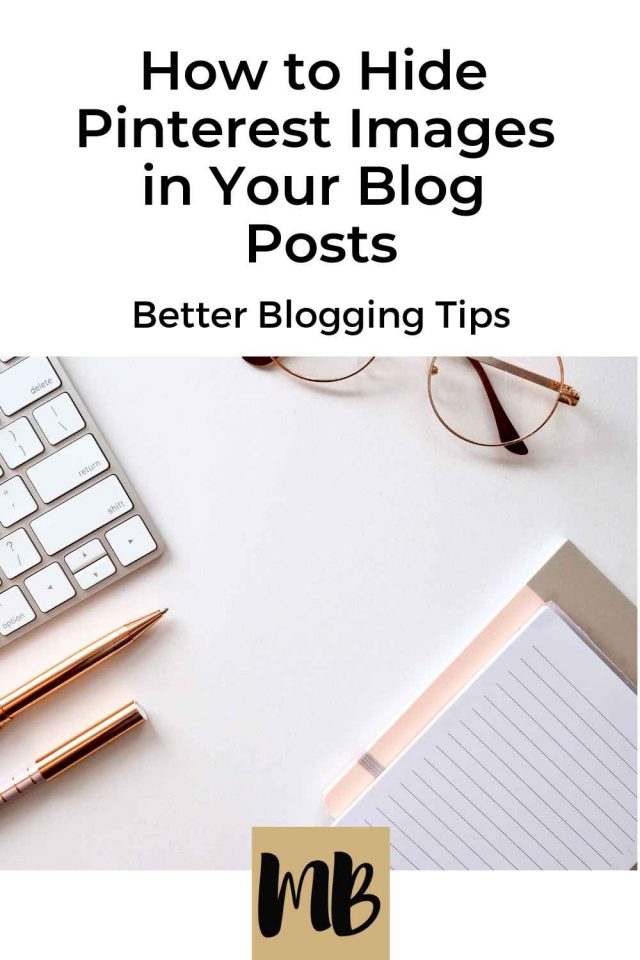
Step 1 – Add this code to your image tags in the WordPress Text editor.
First insert the image(s) you want to hide into your post.
Then, click the Text tab in the upper right hand corner of your WordPress post editor.

Find the image tag for the image you want to hide.
Add this code before the opening img tag.
<div style = “display:none;”>
Add this code after the closing tag.
</div>
EXAMPLE:

Tip: be careful when copy and pasting code because different font styles can show up differently in everyone’s editor. You may have to retype the quotation marks to get it to work. See comments section for more details.
Step 2 – Confirm your images are gone.
Go back to the visual tab and scroll through your post to check if your image is gone.
If your code worked correctly, you shouldn’t be able to see your image.
And you’re done!
Your image is now hidden from your post but visible for Pinterest sharing.
Here is an example of how I hid Pinterest pins in WordPress.
I recently wrote a post on how I paid off nearly $90,000 of debt in 18 months.
It is one of my more popular posts so I wanted to create multiple Pinterest images for the post and test which one got a better response.
I also didn’t want to distract from my post with too many Pinterest images.
Step 1 – I created 4 different Pinterest images.
I recommend Canva or PicMonkey to create the images.
Step 2 – I added the Pinterest images to my post.
Step 3 – I added <div style = “display:none;”> IMAGE CODE </div> tags.
Step 4 – I checked the visual tab to make sure my images were hidden.
Step 5 – I updated the post and shared the pins on Pinterest.
Even though only one image shows in the body of my post, four Pinterest images appear when you click the Pinterest share icon.
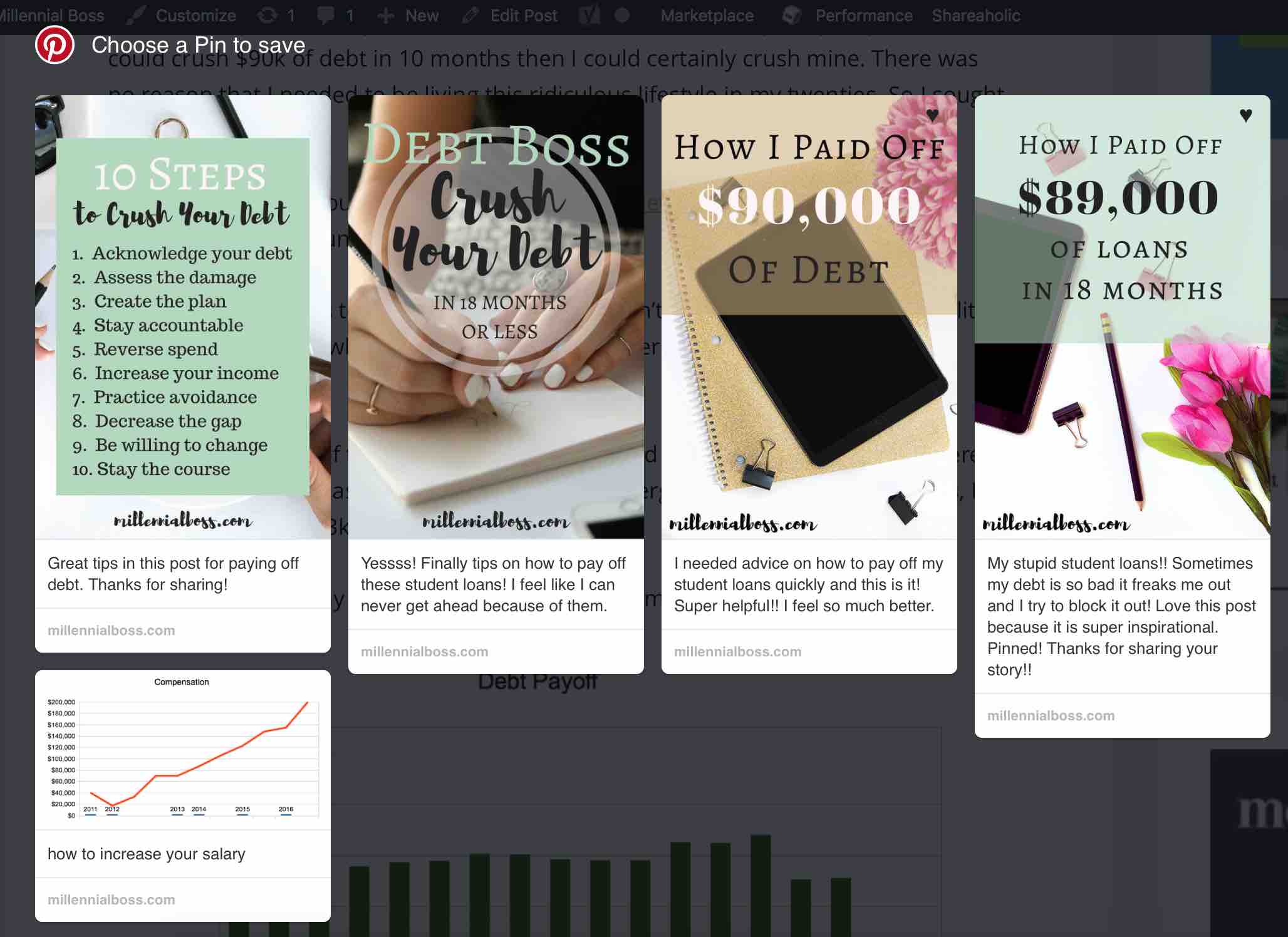
Why should you hide Pinterest images in the first place?
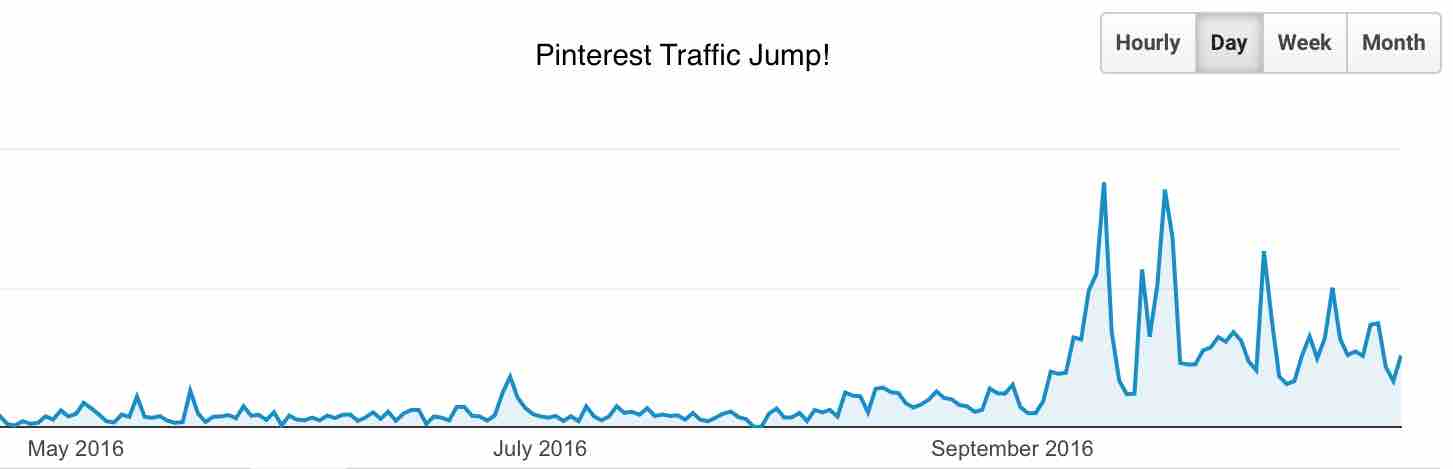
Pinterest has brought crazy traffic to my site.
I also enjoy using Pinterest and find great content from other bloggers from Pinterest.
Don’t miss out.
Related: How to Use a Pin Scheduler to Make Your Life Easier
PS- Click the Pinterest share buttons on this post and see my hidden image.
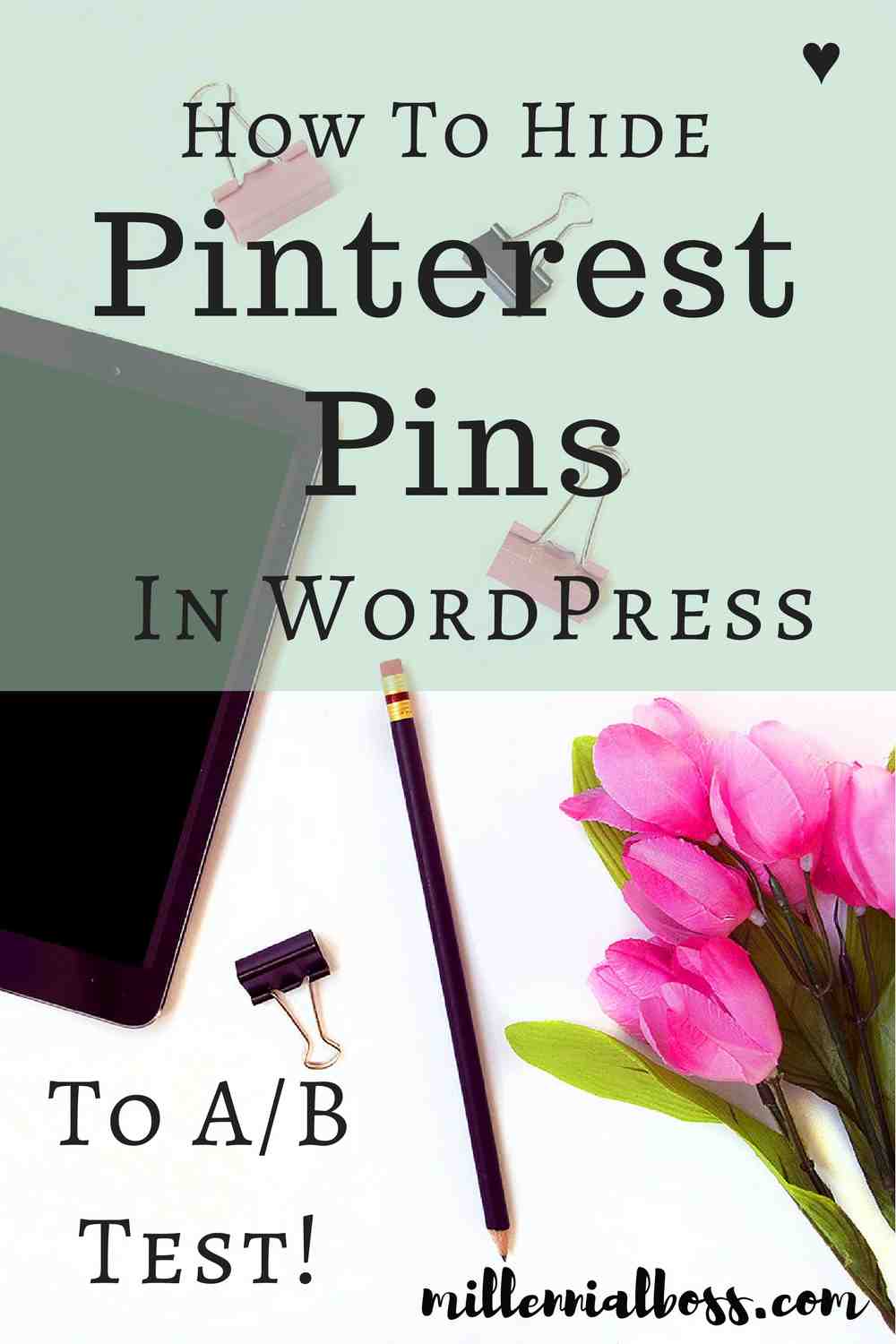
Get Tips on How I Made $25,000 Blogging
I made $25,000 from blogging last year. If you want to join my blogging email list and receive my best tips, sign up here:
More Side Hustle Income Reports: 2017
- January Side Income Report – $793
- February Side Income Report – $1,501
- March Side Income Report – $1,498
- April Side Income Report – $2,851
- May Side Income Report – $2,853
- June Side Income Report – $2,173
- July Side Income Report (With Etsy and Blogging)- $1,966
- August Side Hustle Income – $1,940
- September Income Report – $1,753
- October Online Income – $1,587
- November Income Report – $1,930
- December Income Report – $2,560
Do you hide Pinterest images in your posts? Any tips?
- How to Make a Backyard Movie Theater with a projector screen - September 19, 2020
- HONEST Passive Income Planner Girl by Michelle Rohr course review - May 25, 2020
- 35 Pink Aesthetic Wallpapers with Quotes and Collages - May 20, 2020

You might just have convinced me to start incorporating Pinterest in my blog!
Yay! Let me know if you need any pin help!
Thanks for sharing! I am THE WORST at Pinterest. My husband runs our social media, but I would like to learn more one of these days =)
I’m loving it! It’s fun!
Fantastic! Thank you. Bookmarking this for when I can be bothered to be more hands-on with our Pinterest. It’s hard work building up social media!
Jasmin
Takes FOREVERRR! Pinterest scheduling has been worth it for me though. I do less of the stuff that has lower return, such as instagram.
Hey Julie,
This is such an awesome tip! Thanks for sharing. I’ve been working a lot on Pinterest recently, I think it has a lot of potential for me.
Jordana
Good luck! You’re welcome!
I’ve been wondering about this! I just tested it out on one of my posts and it worked (not that I doubted you)! Thanks for giving me more work to do 😉
haha sorry! I spend too much time on Pinterest but less now that I schedule pins!
This is a new concept to me, but I have seen this occur when I click to save blog posts from other bloggers. I understand why you would want to hide the pictures, but how does having multiple pictures help promote traffic? (I’m still trying to figure out how to master Pinterest) -The Mindful Rise http://themindfulrise.com
Sometimes I don’t know what picture people will like better on Pinterest (aka repin more often) so I just create multiple from the beginning to test. I guess I could go back and delete any “duds” that didn’t do well later.
It didn’t work for me. I did the code shown here, but it still seems to show up. Kind of annoying, but I’m way too lazy to go all out on Pinterest anyway.
Oh no! Are you sure you have the ; and : right? Also, did you remember both quotation marks? I have made both of those mistakes before.
I don’t think so I copied and pasted it exactly as above, there were some extra spaces but removing those didn’t do anything. Might be something in my theme. Not really sure, but don’t care too much. 😀
Ah strange. Yeah, maybe!
Hi TJ, It didn’t work for me at first either and I noticed in the code there was an extra quotation mark before the word “display” from my copy/paste. Not sure why my paste would add that, but when I took it out, the code worked perfectly!
Hope that helps you!
Julie
themomsurvivalguide.com
I used to hide images in the code all the time, but it no longer works for me. I tried the code in your article and different code that I found on another site. I reported this problem to Pinterest a few weeks ago and was told that it’s a bug in their system that they are working on getting fixed… but it’s been three weeks and it’s still not working. Frustrating! Are you having similar problems?
Cha-ching! Thank you. At first I was having a problem. It was as though a ghost was adding extra “”””. ??? I don’t know. But I figured it out, and it works like a charm. 🙂
Dianne, you are right on. The quotation marks can easily get messed up when copy and pasting.
Mine didn’t work initially and when I retyped the double quote mark it did. Often due to different fonts or such they come across as a slightly different character and aren’t interpreted correctly. (when I looked close I could visually “see” quote was angled differently) 😀
changing the ” signs worked for me as well! Thanks for the tip!
oh my gosh! I’ve been trying this for A MONTH having issue after issue and I read your comment and thought I would give it a try. Holy Crayola, you’re a genius! Thanks so much for sharing the quotation tip! I’m so excited to see this is finally working on my site!!
Thank for the post this is such a simple solution. I didn’t know pinterest would be able to see the display:none; images. thanks again
Very helpful! For adding multiple images, do you attache the code to each image?
THis is awesome! Thanks for sharing. I have just been hiding my Pinterest images behind my main image but sometimes it doesn’t work right, but this is amazing. Now I just need to overhaul all the posts on my site. Lol. 🙂 oh, I love your blog so I’m subscribing. 😀
So awesome! But, for some reason when I pin the image, it shows up blank when I view it on Pinterest. Any ideas?
How big is the file size? Try to keep it under 200kb.
Do you know how I could do this on a divi theme?
Soo helpful!! I didn’t even realize this was a thing, but definitely going to try it out!
It worked great. After copied and pasted your code I noticed the ” was changed on mine site so I retyped it. Also I’m running EasyRecipe plugin on my food blog, the code doesn’t work with that plugin. However, when I switch to WP Recipe Maker plugin, it worked! Thank you very much for the tip!
I’m struggling with this. I got it to hide the images so well that they don’t show as pin options. Know any solutions?
Firstly, thank you for this helpful blog post.
Secondly, the comments about the code for hiding the pins in a blog post have been invaluable! The fix worked for me (I’m running the Nirvana theme in WordPress): I manually typed in the code instead of copying and pasting, and typed in the ” marks rather than copy them – and bingo, it worked.
To the question about whether you need to use this code after every image, no you don’t – just make sure the closing tag () is after the last image, and everything in between should be hidden.
One question, is there a way to prevent some of your photos on your blog to not show up for pinning? I write crochet patterns and I sometimes see photos I use for guidance out there. Can you have specific photos just for Pinterest? Thanks for this great post!
Does this change for WordPress’ new Gutenberg editor? I’ve been trying to add it in like you say here in the instructions in the “code editor” view in Gutenberg but it won’t work.
It appears to not be working outside of Gutenberg as well. I am not using the editor (but still using WordPress), and whether I hide the image with a “display: none;” inside the image tag, or as part of a tag, the image is invisible to Pinterest as well as my blog. Anyone else have this issue, or have a work-around?
Very good article for the Pinterest image blog post. Thank you so much for share your useful article.
Ugh!! You’re a genius and life saver! I did have to type it out because the ” were different and it messed up the code, but I just did this and it worked. – Thanks so much!
Somehow this has worked for me on some posts but not others even though I did it the same way: on some posts, it works perfectly, while on others, the images are hidden from pinterest sharing too. However, it works perfectly when I preview the post, just not when actually viewing it as an outsider. Any ideas? Thank you so much!
Oh my gosh, I don’t know how to thank you! I have been trying to figure out how to do this for YEARS! I NEVER would have figured out that the wonky quotation marks from copying and pasting were the issue! Just fixed those and now the code is working perfectly! Thank you, thank you!
Thank you so much, this was super helpful!
Mine was adding an extra quotation as well, but we were able to fix it:
YOUR IMAGE HERE
Hello
I have tried this over and over again to hide pin images in my WordPress blog posts and it isn’t working. Any suggestions would be super helpful!
Thank you
Jennifer
I now use Social Pug to hide Pinterest images in Blog posts. Will update this post.