As an Etsy seller, one of your main responsibilities is to make and ship out your actual products! However, there’s also the whole “running a business” aspect to having a shop as well, and that’s JUST as important as getting those amazing products out! There are so many different elements to running a business that most of us don’t think about when we start, but they’re integral for us to focus on in order to grow a successful business.
One of the best things about selling on the Etsy platform is the access to all of the data the platform collects for you! Now, I know it can be overwhelming to check out the “Stats” section in the backend, but this post will walk you through all of the important aspects and how you can usefully apply them to enhancing your shop and listings.

Tracking Your Etsy Metrics
What is this data anyway?
The data that Etsy collects for you in the backend is a mixture of sales data, shop activity and traffic acquisition (how a potential buyer lands on your shop). The sales data is just want it says, it shows you how much you sold and when you sold it. Shop activity covers how many views and favorites your getting on your listings and shop. Finally, traffic acquisition details all the different ways viewers and customers are finding your listings (we’ll cover this in more detail below).
Why is this data useful?
This data may just seems like numbers and pretty straightforward, but any creative business owner can use the information they find within this data and apply it to enhancing their shop and listings. It could also help you employ different marketing efforts and ways of promoting your shop.
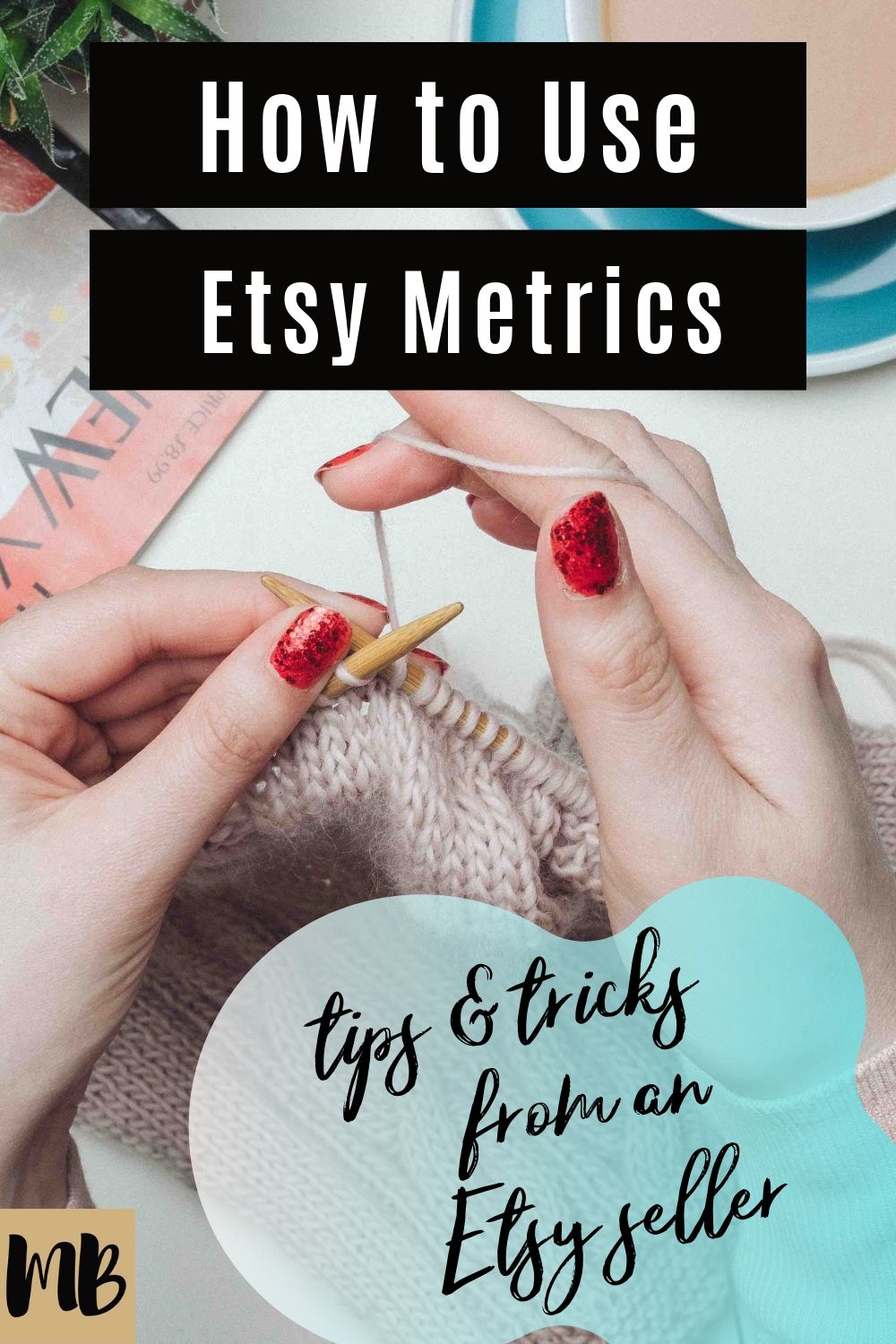
More Important Etsy Data & Metrics
To jump in it might be best to follow along by simultaneously referencing your own Etsy account. Please go to your Shop Manager and click on “Stats”.
Time Period
When you first reach this page you’ll see “Stats for” in the upper right hand corner. This is where you can set your time period for looking at stats. You can sculpt this time period to be whatever you’d like. Etsy gives you built-in options such as today, yesterday, last 7 days, last 30 days etc. You can also set a custom time period by clicking on “Custom”
How is this helpful?
Looking at different time periods can be super helpful to look at both your current data, as well as that of the past. If you’d like to see what your sales were for this month, but last year, you can do that. It might help you understand why sales are a certain way they are right now, as sales can be greatly effected by factors such as time of year and holidays.
Traffic
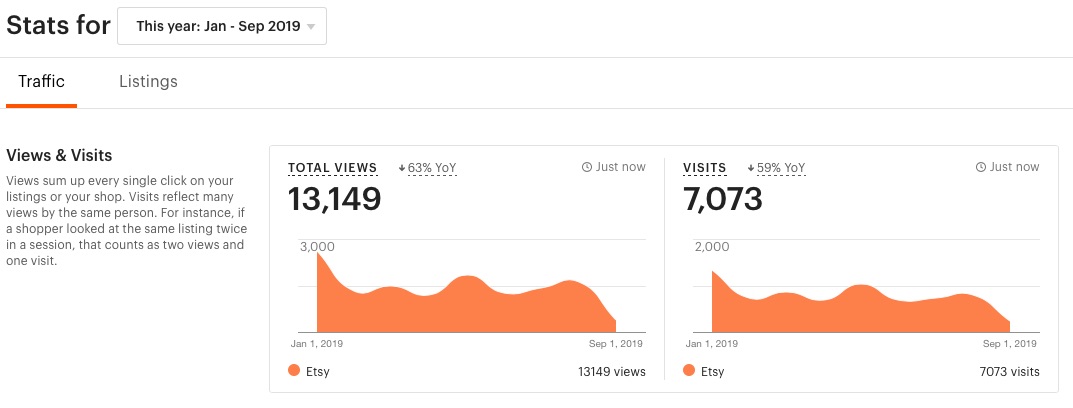
Also when you reach this first page you will see a toggle at in the upper right as well. This reads “traffic” or “listings”. We’ll go over traffic first.
When traffic is selected, Etsy will be showing you the stats related to overall traffic. I will walk you through what you see as you scroll down.
Views and Visits:
First you’ll see “Views & Visits”. According to Etsy, “Views sum up every single click on your listings or your shop. Visits reflect many views by the same person. For instance, if a shopper looked at the same listing twice in a session, that counts as two views and one visit.”
These two areas will show you the views and visits for the time period you set. It will also show you the percentage you are up or down, year over year (YoY).
TIP: As you hover over these areas, you will see the different elements and sometimes you’ll get a little pop-up explanation box too! For example if you hover over YoY, Etsy will tell you how much exactly you were up or down as compared to this same time period as last year.
Explore Your Data
As you continue to scroll down, you’ll see the “Explore your Data” section. Here you’ll see a box with “orders” and a box with “revenue.”
Click on the “orders” box. When it drops down you’ll see more detailed information. The same goes for clicking on the revenue box.
This area shows you how many orders and how much revenue you sold over the time period you set. The best part about this chart is you can click the “Compare to this time last year” box in the bottom of the chart to see the comparison to this time period last year.
TIP: Hover over this chart to see data by increment.
Traffic Sources:
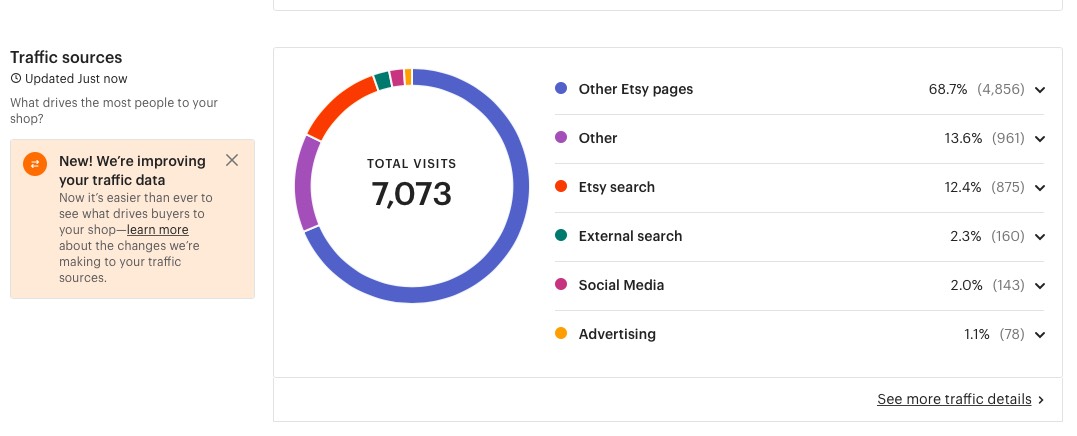
As you scroll down to this area, this is where you can see how visitors are landing on your shop or listings in the first place. It will show you by visits what route they took to get to your account. You can see the number of visits and the percentage of visits compared to overall for that specific channel.
The categories are:
- Other Etsy Pages – This means a visitor was on another page on the Etsy site and somehow then landed on yours. This could be from your products being featured in an Etsy gift guide OR being featured as a recommend product while on another listing.
- Etsy Search – This means a visitor found you by typing a search term into the search bar and then clicking on your listing in the search results.
- Other – This means that someone landed on your shop/listings from an external source outside of Etsy. This could mean you were featured on a blog or external website.
- Social Media – This means a visitor came from a link on a social media site such as Pinterest, Facebook or Instagram
- External Search – This means a visitor found your shop/listings from searching in an external search engine such as Google, Yahoo or Bing.
- Advertising – This means you’re getting visits from Etsy ads. These can be ads that Etsy is running or you have elected to run.
At the bottom of this box you’ll see a link for “See more traffic details”. Click this and you will be lead to a more robust page about your traffic.
At the top of this page, you’ll see a clickable toggle for each traffic category. As you scroll down you’ll see traffic over time that’s reflected in a graph. You can hover over this graph and you’ll see more detailed info by increment.
If you scroll down further, you’ll see information regarding the specific listings that visitors are landing on from that specific traffic category.
Scrolling down further you can see a Search Terms area, but we will cover that in the next section.
Why is this helpful?
The insight you can gain from knowing where your traffic is coming from can benefit you in many ways. You can see what social media is working the best to get you traffic and can help you adjust your marketing efforts. It’s just overall beneficial to know where your traffic is coming from. If a ton of traffic is coming from external search engines, it might be of interest to figure out what these users are searching and might be worth thinking about creating an additional website.
Related Posts:
Starting an Etsy Printables Shop
11 Etsy Shops Created in 6 Weeks for the Etsy Mastermind
Search Terms
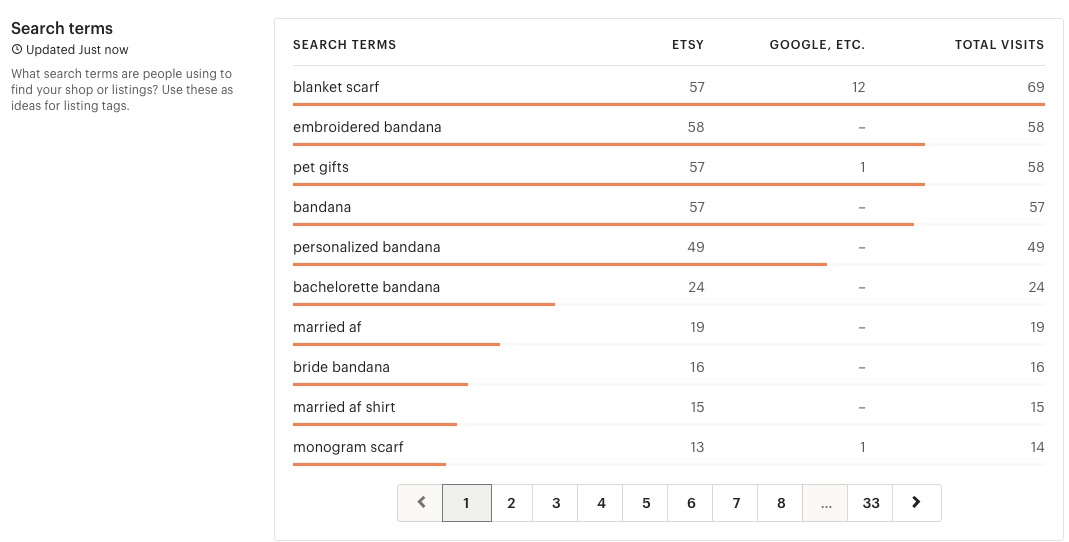
Now go back to the first stats page. Underneath the traffic sources area there is an area called “Search Terms”. This shows you some of the main terms visitors are typing into the Etsy Search bar to find your listings.
Sometimes Etsy also reveals what visitors are searching into Google as well. This information can be SUPER helpful to know what keywords to incorporate into your listings.
For example, with my own Etsy shop, where I sell monogrammed blanket scarves, I was only using the terms “scarf” and “scarves”, however this section revealed to me that some visitors were using the term “shawl”. I started to incorporate this term into my listings so that I had a better chance of these visitors finding my listings.
This section can also help inspire new products or spark some new ideas. It’s worth reviewing this section at least once a month to see if any new information comes up!
Listings
If you scroll back up to the top of the page, toggle from “traffic” to “listings”. When you do so, you’ll see listing information for the team period set.
Most Visited Listings
At the top you’ll see the most visited listings. This shows you what listings visitors are viewing most. It will show you how many favorites, visits, orders and revenue each listing is getting.
This can be super helpful in helping you to determine new product ideas or spark inspiration. It also shows that these are the listings that are most interesting to viewers. It might be worth thinking about what do these listings have that others lack?
Least Visited Listings
This section does the opposite as above, it shows the least visited listings. This area will help you understand what hasn’t resonated with visitors so far. Maybe you need to change pictures, copy or keywords to get them back in the running. Here’s a great post on how to enhance and upgrade your Etsy listings to work better with the Etsy algorithm. You should take a peek at this at some point, as whether your shop is doing really well or not, it’s always a great idea to stay in the loop of how to create the best listings possible.
All Listings Ranked
This area shows overall how your listings are rankings. You can toggle to change the rankings based on what filter you want by just clicking on either favorites, visits, orders or revenue.
Listing Metrics
The last thing to cover is listing metrics. You can access these by clicking on any of the individual listings in on this page. You’ll be taken to a page and metrics devoted solely to this listing and you will see all the information that we’ve already covered, however, again, it will only pertain to this listing.
This is super helpful to look at to do a deeper dive on what’s performing for your shop and why. You can also look at a view of how much you have sold of just that one product in a specific set of time.
It also reveals inventory information and listing expiry date.
Conclusion
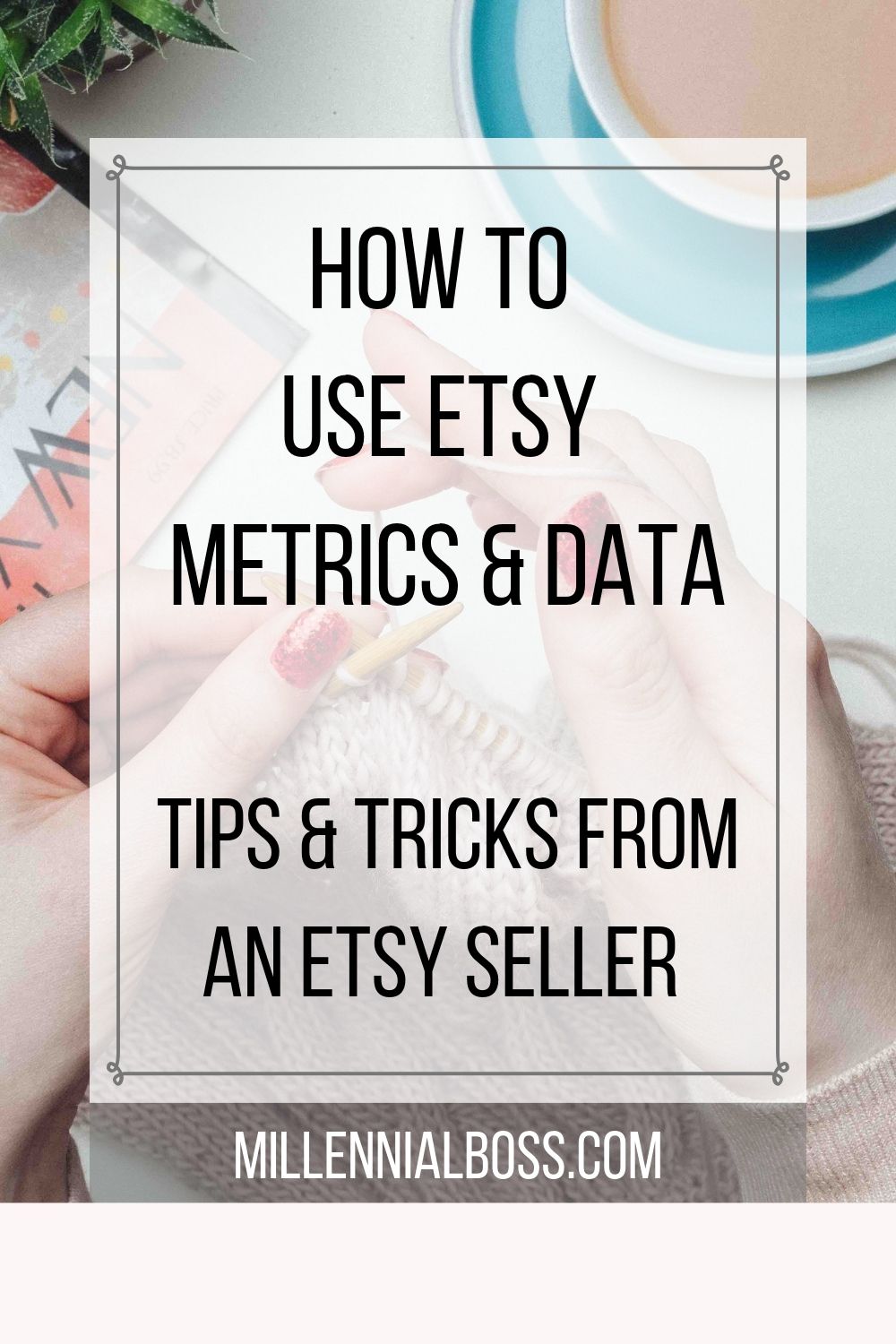
As an Etsy seller, it’s not only super important to stay on top of shipping out your actual products, but remaining informed about the stats of your business as well. Etsy stats & metrics provides the detailed information you need to really keep your finger on the pulse of your shop.
If you want to go deeper into looking at stats and analytics, you can set up a Google Analytics account (free) which will give you even more detailed information about your shop such as what geo location your visitors are coming from and the specific web addresses that might be linking to your shop.
Here’s a great post on how to do that by Etsy Help. And for those of you that want to go a bit deeper and really learn the ins and out of getting found on Etsy, here’s a great resource made by Etsy to show you the way. I always encourage shop owners to tap into Etsy’s guides and resources, as that’s the best way to stay up to date on what’s truly happening on the platform and the best way to work with the algorithm.
Related posts:
- How I Made my first $1000 on Etsy - October 13, 2019
- 12 Month Action Plan for Etsy Success - October 11, 2019
- Understanding Etsy Statistical Tools and Metrics - October 9, 2019
Leave a Reply